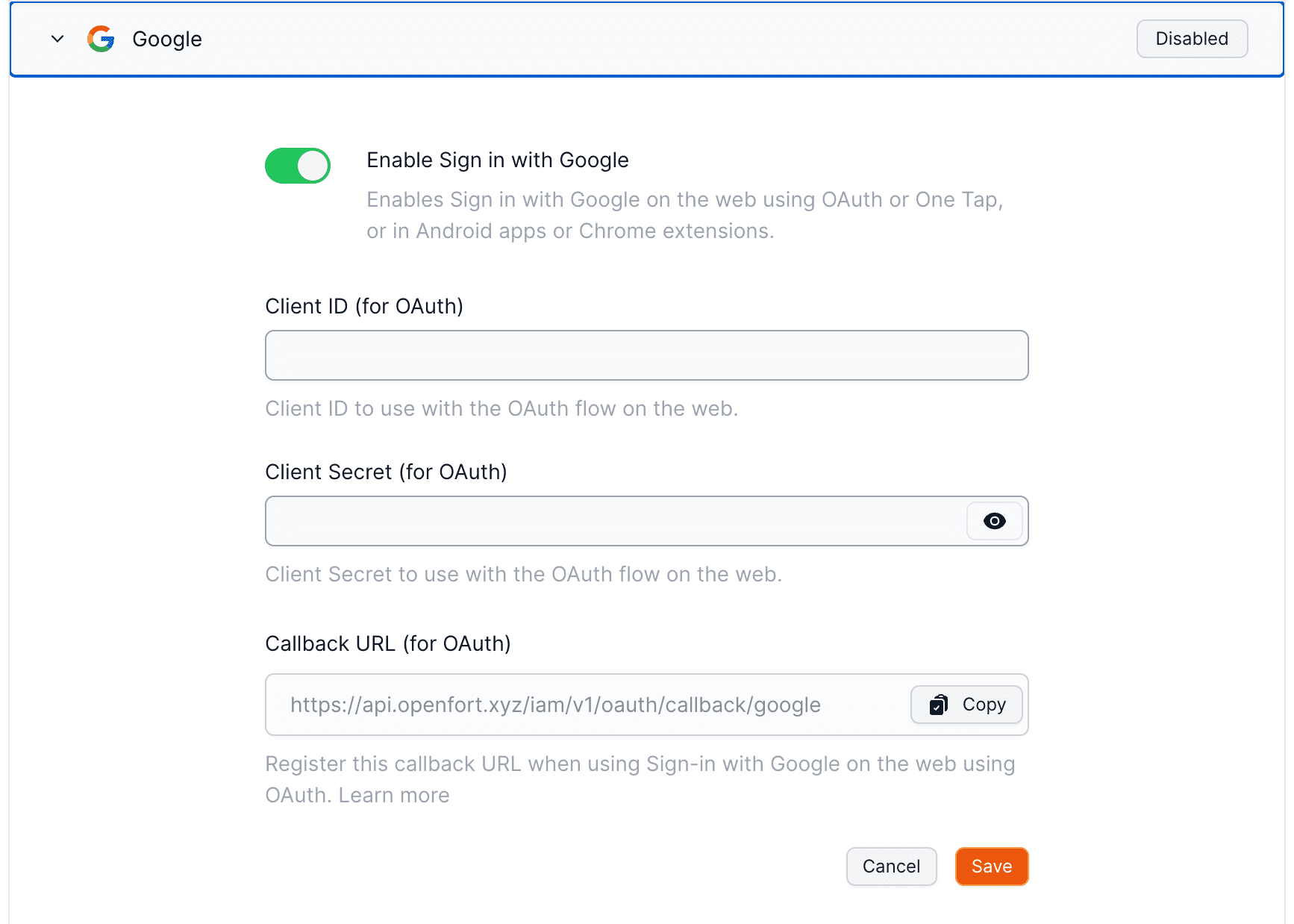Google Login
Learn how to interact with Google Login
Openfort Auth supports Sign in with Google on the web, native Android applications and Chrome extensions.
Overview#
Setting up Twitter logins for your application consists of 3 parts:
- Create and configure a Google Project and App on the Google Cloud Platform.
- Add your Google API Key and API Secret Key to your Openfort Project.
- Add the login code to your Openfort JS Client App.
Configuration#
- Go to the API Credentials page.
- Click
Create credentialsand chooseOAuth Client ID. - For application type, choose
Web application. - Under Authorized redirect URLs, enter the callback URL from the Openfort dashboard. Expand the Google Auth Provider section to display it.
- When you finish configuring your credentials, you will be shown your client ID and secret. Add these to the Google Auth Provider section of the Openfort Dashboard.