X (Twitter) Login
Learn how to interact with X Login
To enable Twitter Auth for your project, you need to set up a Twitter OAuth application and add the application credentials in the Openfort Dashboard.
Overview#
Setting up Twitter logins for your application consists of 3 parts:
- Create and configure a Twitter Project and App on the Twitter Developer Dashboard.
- Add your Twitter API Key and API Secret Key to your Openfort Project.
- Add the login code to your Openfort JS Client App.
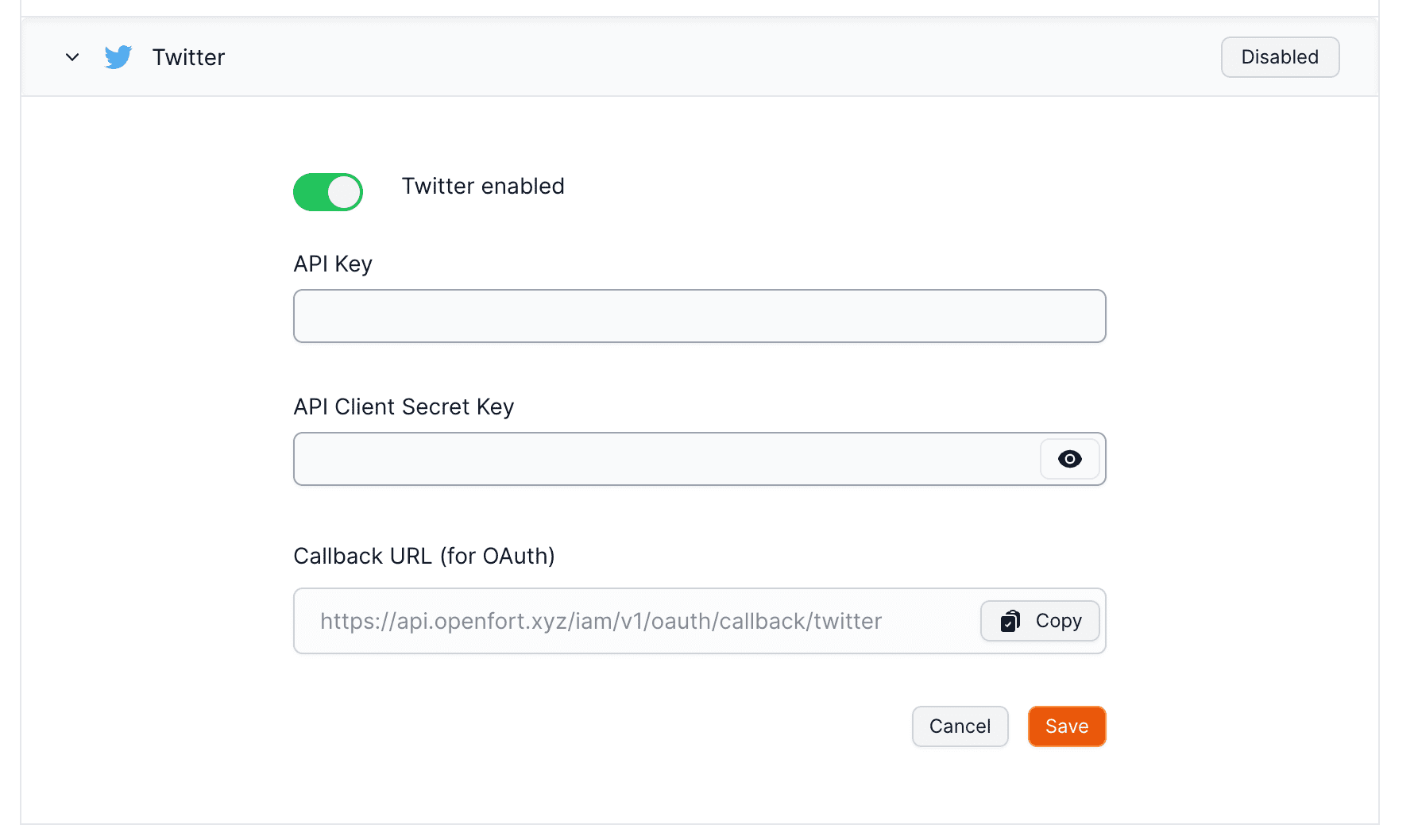
Configuration#
- Create Project and App:
- Click "+ Create Project", enter project name, and select use case.
- Enter a project description and app name.
- Copy and save your API Key (client_id) and API Secret Key (client_secret).
- Set Up App Settings:
- Click on "App settings".
- Go to "User authentication settings" and click "Set up".
- Configure App Permissions:
- Turn ON "Request email from users".
- Select "Web App" as the Type of App.
- Enter Callback URL, Website URL, Terms of service URL, and Privacy policy URL.
- Set up X in Openfort:
- Go to the Openfort dashboard.
- Click on Twitter Enabled to turn it ON.
- Enter the Twitter Client ID and Twitter Client Secret.